
First, most likely you can find an answer to your question on this webpage so make sure to go through the questions already available here.
In case you still can't find an answer, here are two ways for reporting an issue with the application:
One way to report in case of an app crash is simply by pressing the "Report" button on the crash popup message. this will submit most of the data that is required to try and resolve the issue.
The other way (Which is more preferable as it delivers more relevant data) is sending us a "Bug report" from within the application, by following these steps:
- Go to the app "Settings" screen
- Check the "include debug info in log" checkbox (should be the last checkbox on the screen)
- Run the scenario in which the app does not work as expected (i.e. trigger a rule that does not work, navigate to a specific screen etc.)
- Go to the app "Support" screen and send us a "Bug Report" from the relevant button on the screen. Please be as descriptive as possible in describing the scenario that lead to having your problem

AutomateIt features a "Rules Market" built into the app so you can browse rules created and shared by other users, or share your own!
Feel free to browse it on the app by tapping the "Rules Market" section, or on this webpage

Starting Android 10, Google has blocked apps from toggling wifi. See this issue on Google Forum.
AutomateIt still provides that capability (for most devices) using this external app.
To verify that your device supports that workaround, download the external app, and tap the Green/Red wifi symbol as seen in the below image. If that toggles your WiFi, this should also work with AutomateIt.


Yes. this is the expected behavior in some cases.
This is caused by certain limitations by Android starting from Android 10, prohibiting an app to launch apps from the
background in many cases to avoid interfering with user activities, especially when the device screen is turned on and
another application is in use.
In this case, the recommendation (by Google) is to show a notification and allow the user to launch the other
application (as with an incoming call that comes in while you are using your phone) instead of hijacking the current
application.
With that said, when the device screen is turned off and the user does not interact with the device, the selected app will be launched. If a lockscreen pattern/PIN/password is required to unlock the device, the user will be prompted to unlock the device before the app is launched
You can read more about it here

AutomateIt provides several options for backup, restore and rule sharing between devices. The backup creates a file that can be stored at your desired location or sent to other devices
By opening the application navigation drawer, you can choose to backup or restore your rules.
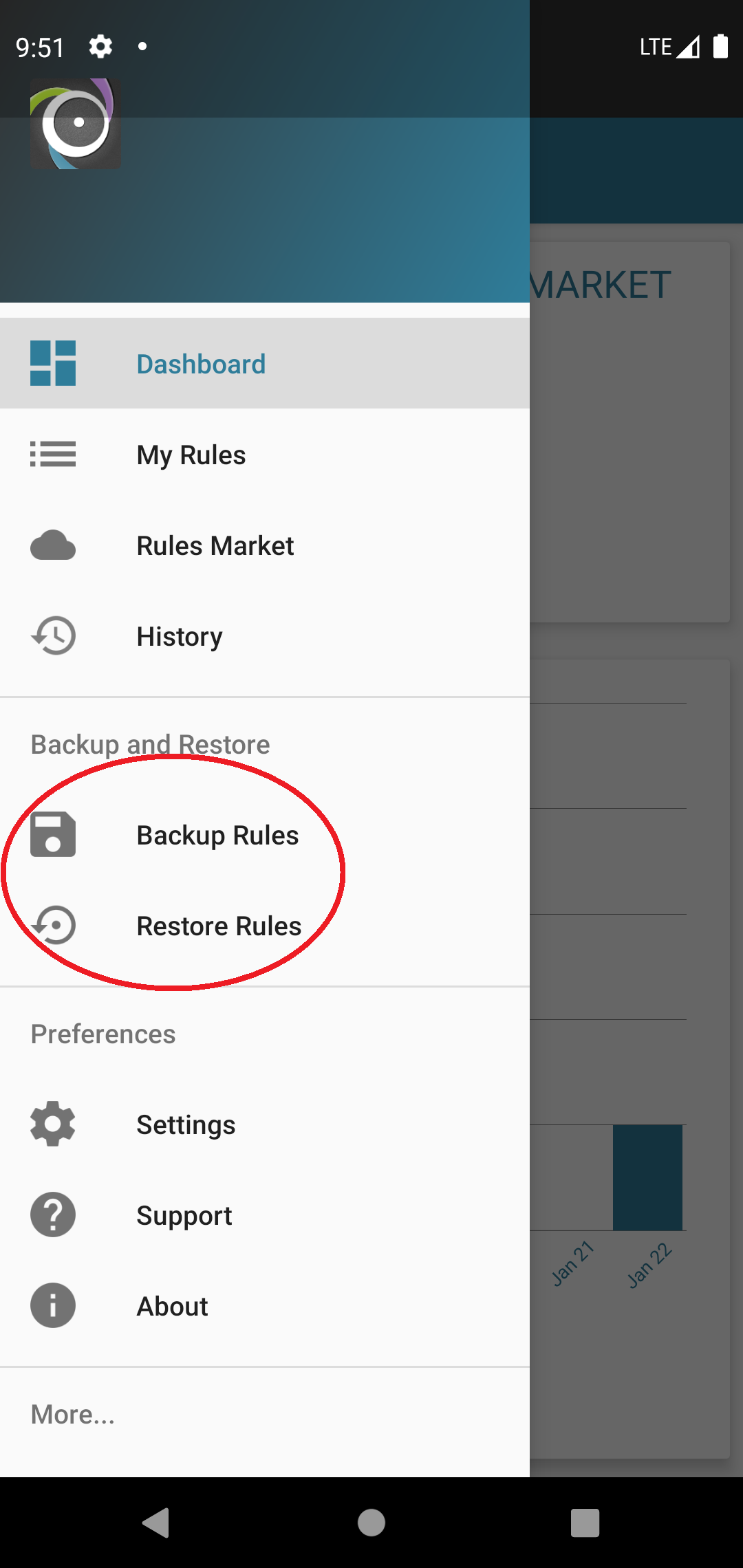
There are 3 supported methods for creating a backup, or restoring from an existing backup file:
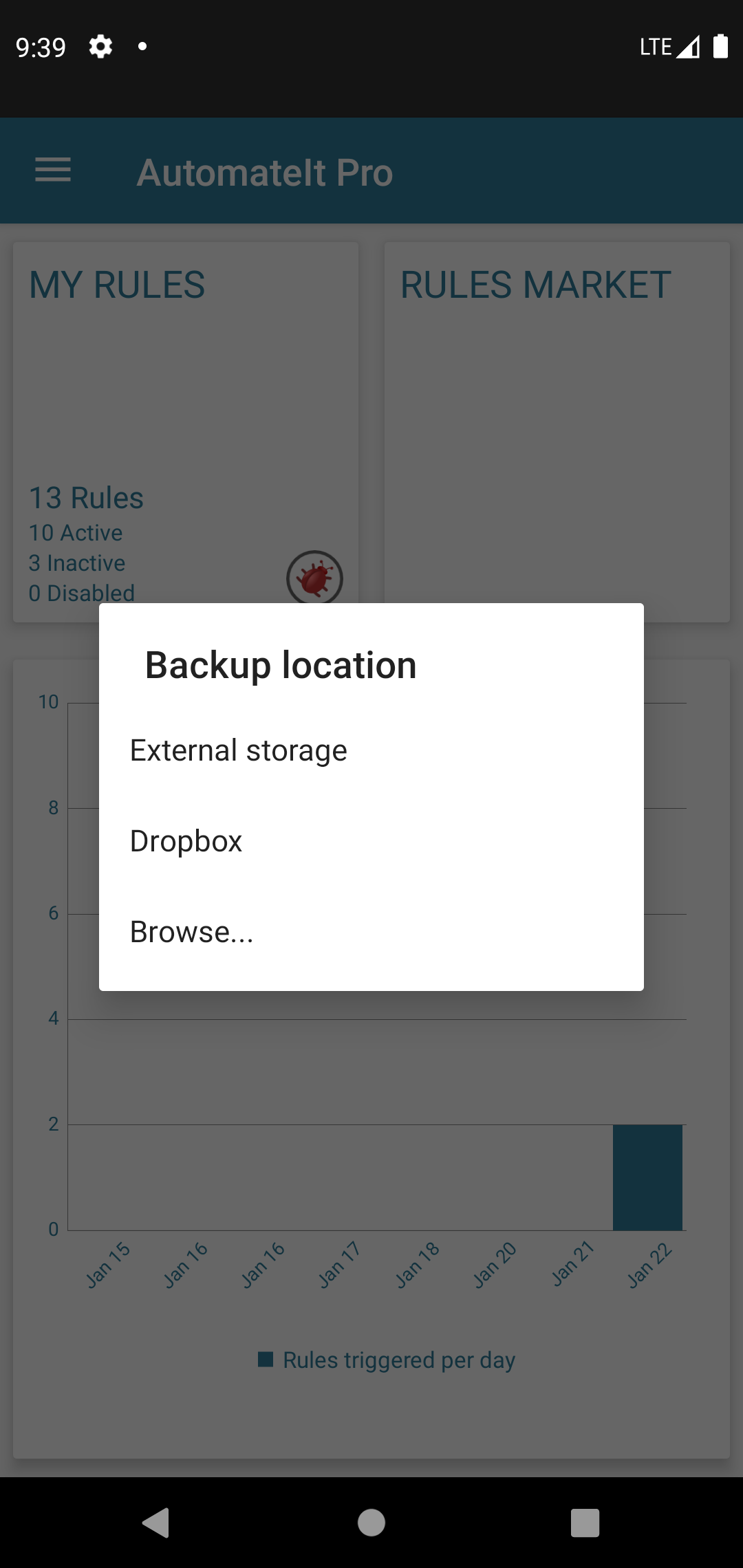
- External Storage - Selecting this option creates a backup file at the application default folder on
the device external storage. Please note that these backups will be deleted when AutomateIt is uninstalled
from your device.
With older versions of AutomateIt (until December 2020), the "External Storage" option was slightly different and backups were created on a public folder of your device' external storage and were not deleted, even when the app was uninstalled. If you are looking to utilize such backups, they can be found on your device at "/AutomateIt/Backups" folder, and they can be restored using the "Browse..." option described below.
The main benefit of that option is that it does not require any additional steps and instantly performs the backup to the application folder, and once the application is uninstalled, it also cleans-up the backup files. - Dropbox - In case you have a Dropbox account, you can easily backup your rules to Dropbox by
selecting that option, completing the login to Dropbox and the backup file will be uploaded to your account under
the "/Apps/AutomateIt" directory\
Each backup file will include the device details (brand, type) and the backup timestamp. - Browse... - provides a way to backup or restore the rules to/from any location, including Google
Drive.
When creating a backup, you will be required to browse to the folder in which you'd like to create the backup, and click the "Save" button on the bottom of the screen to store the backup file. A similar process is followed when restoring an existing backup, but this time you'll need to select the file to be restored.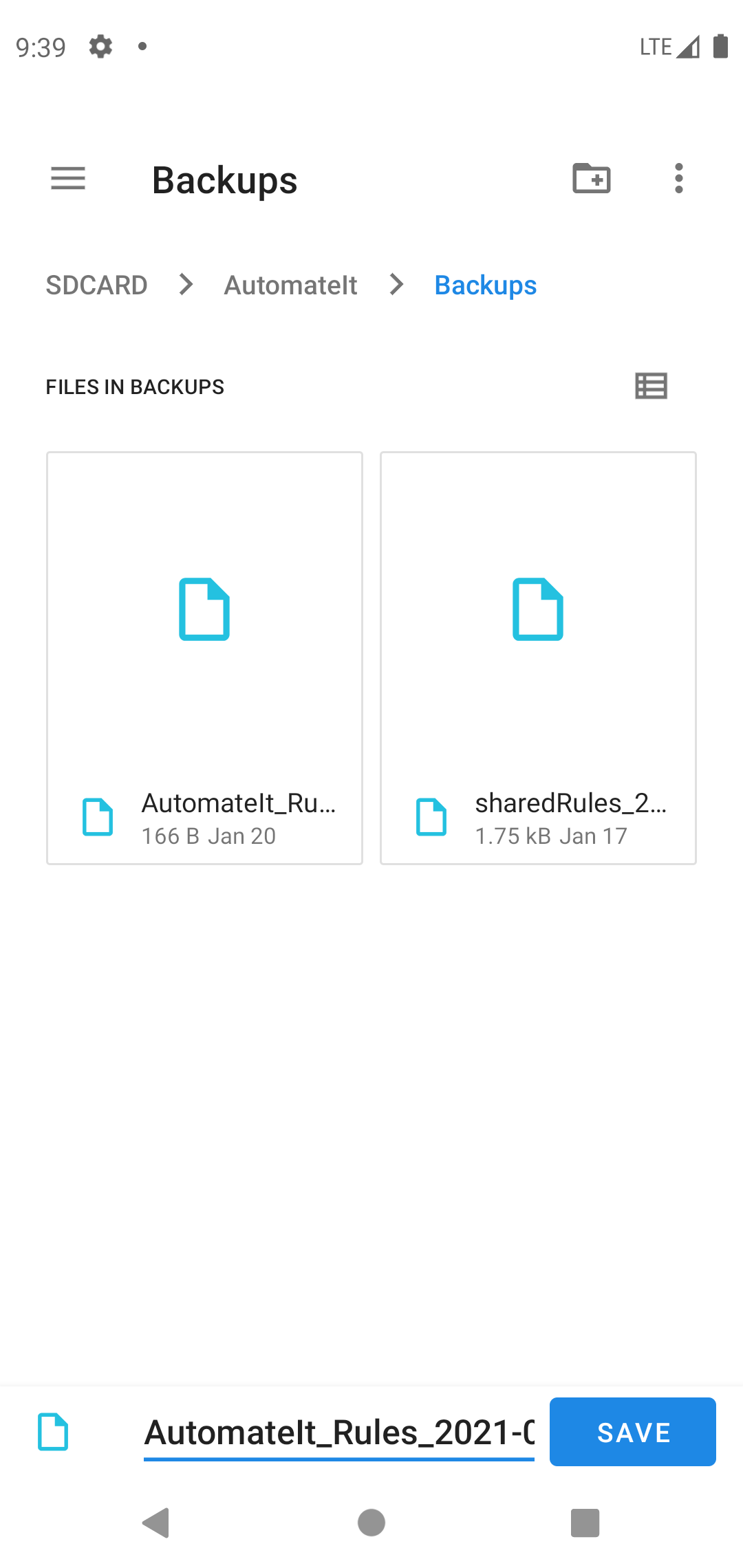
When restoring from an existing backup (regardless of the method chosen for selecting the backup file) and a backup file is selected, the following screen will be displayed, listing the rules included in the selected backup file:
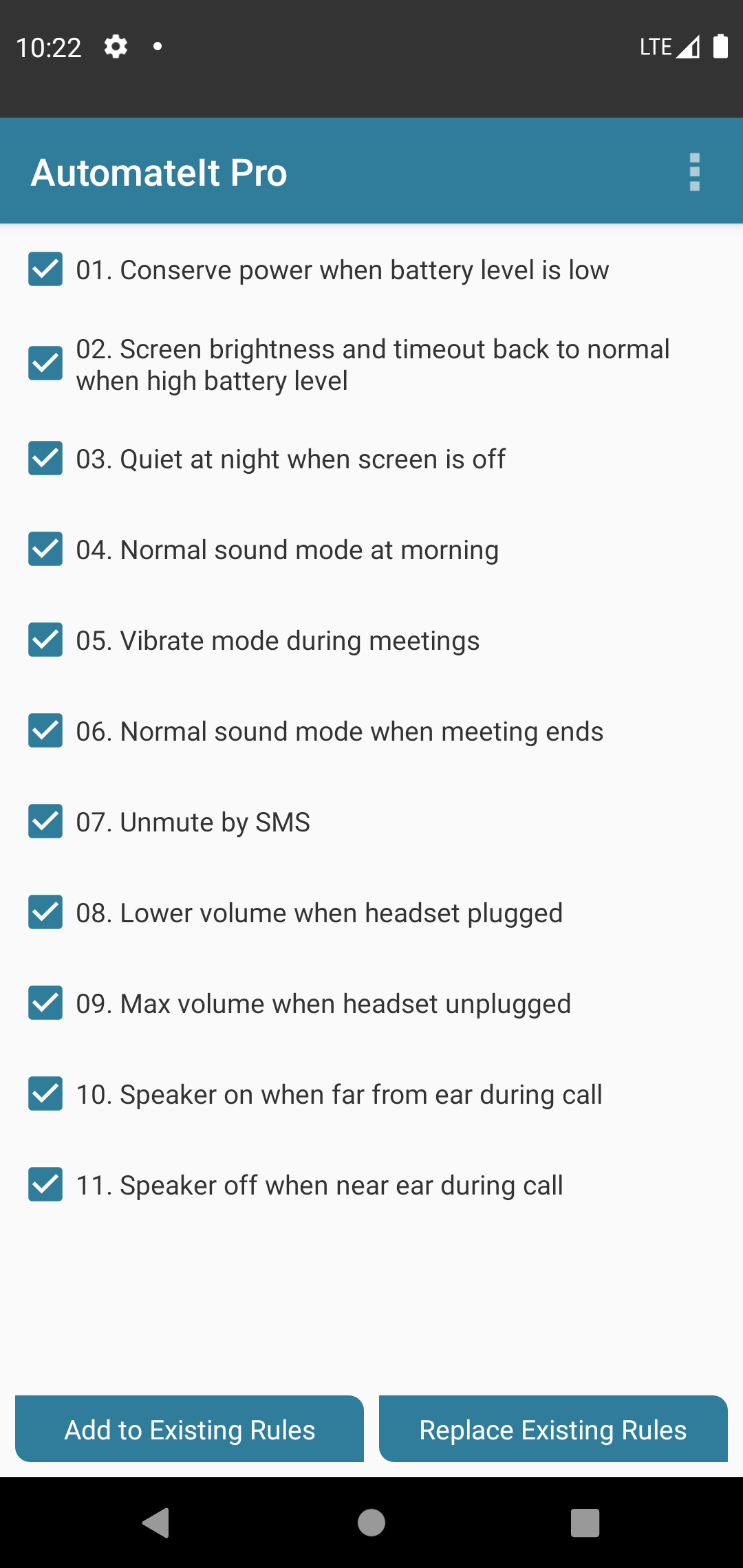
In this screen you can choose the rules to restore (default is all the rules in the backup file), and make the restore action replace all of your existing rule, or to be added to them.
The process to share rules between devices is very similar. Navigate to the "My Rules" screen, and click the "Share"
button on the screen action bar.
This will prompt with a list of your rules so you can choose the ones to be shared
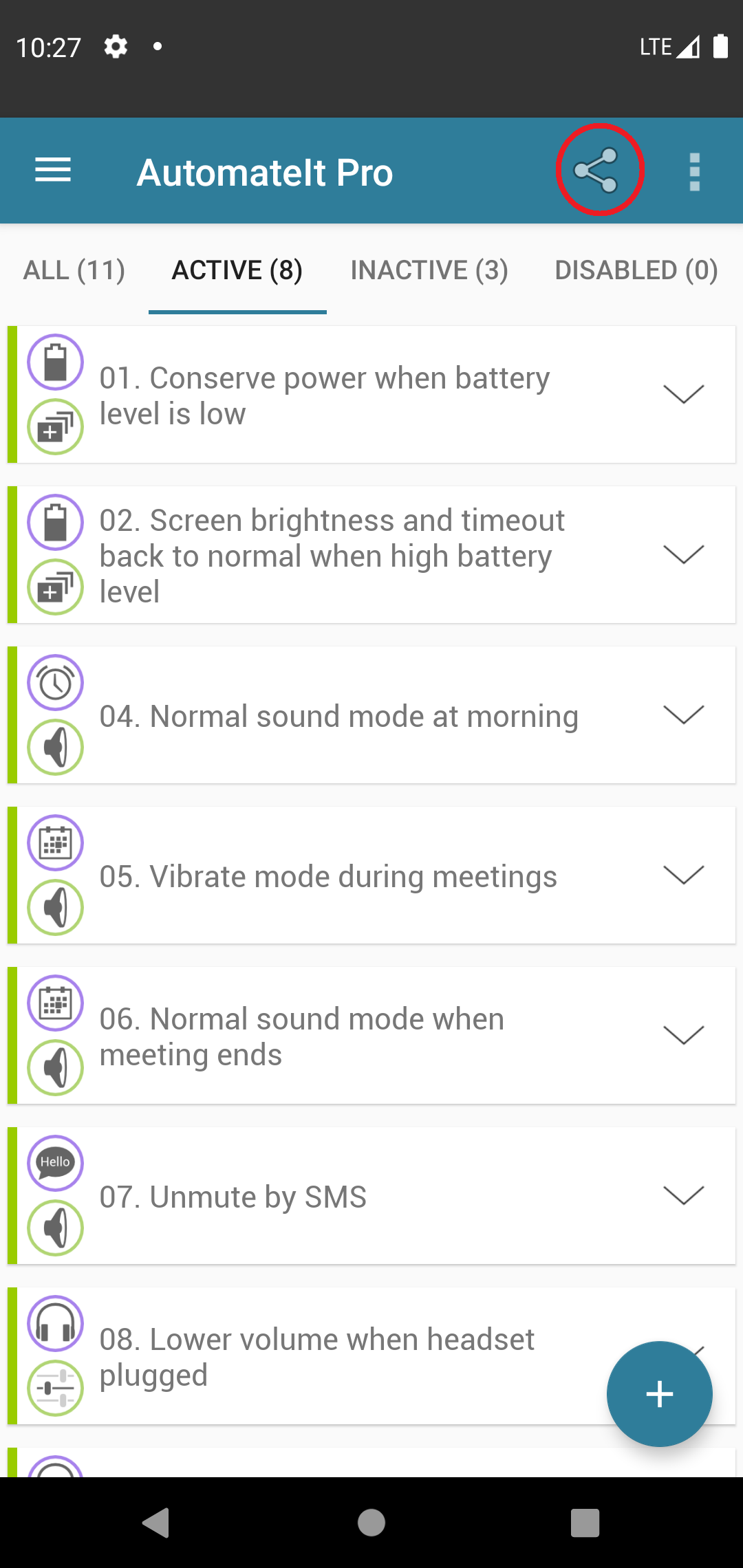
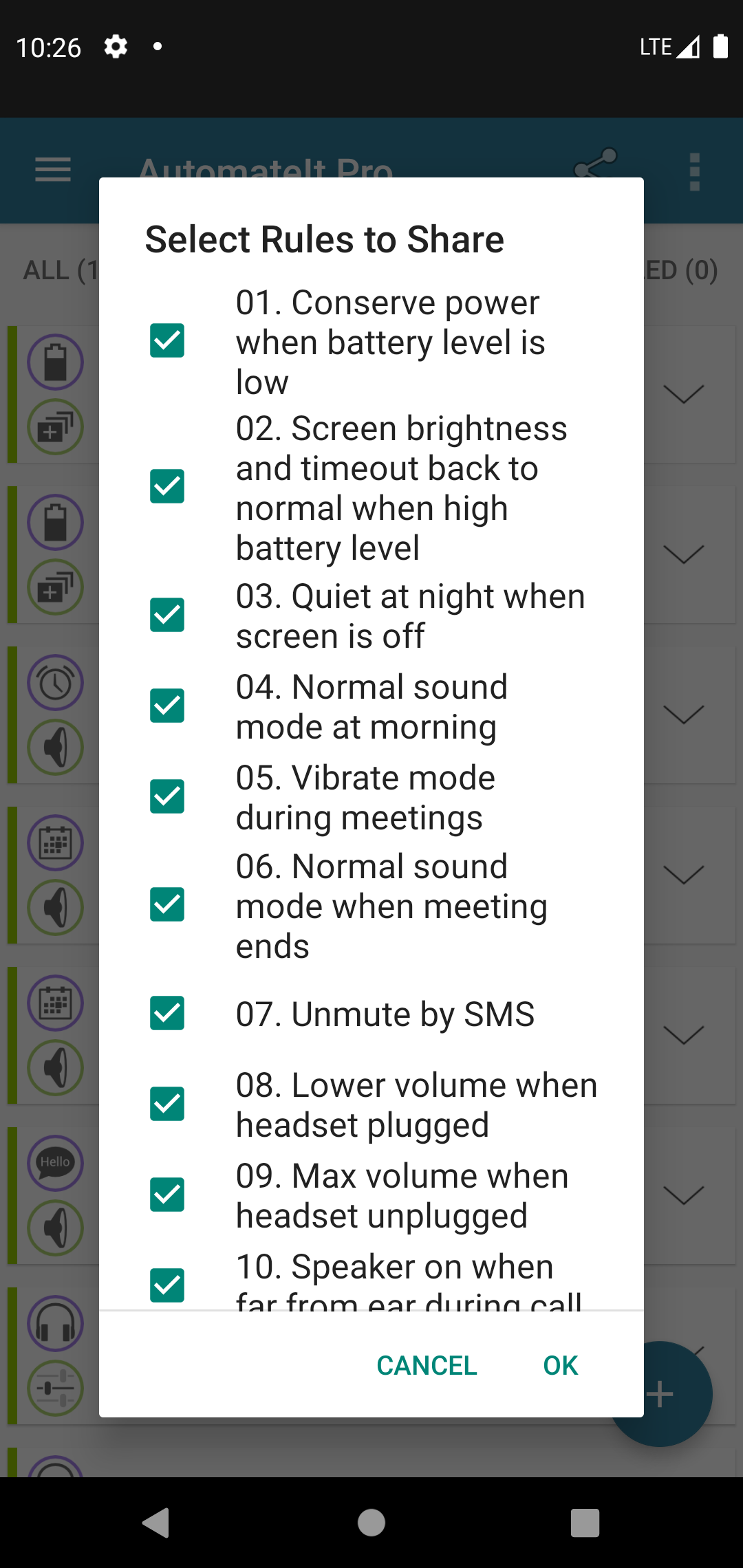
Alternatively, in case you'd like to share only a single rule, you can choose the "Share rule" option from the rule toolbar
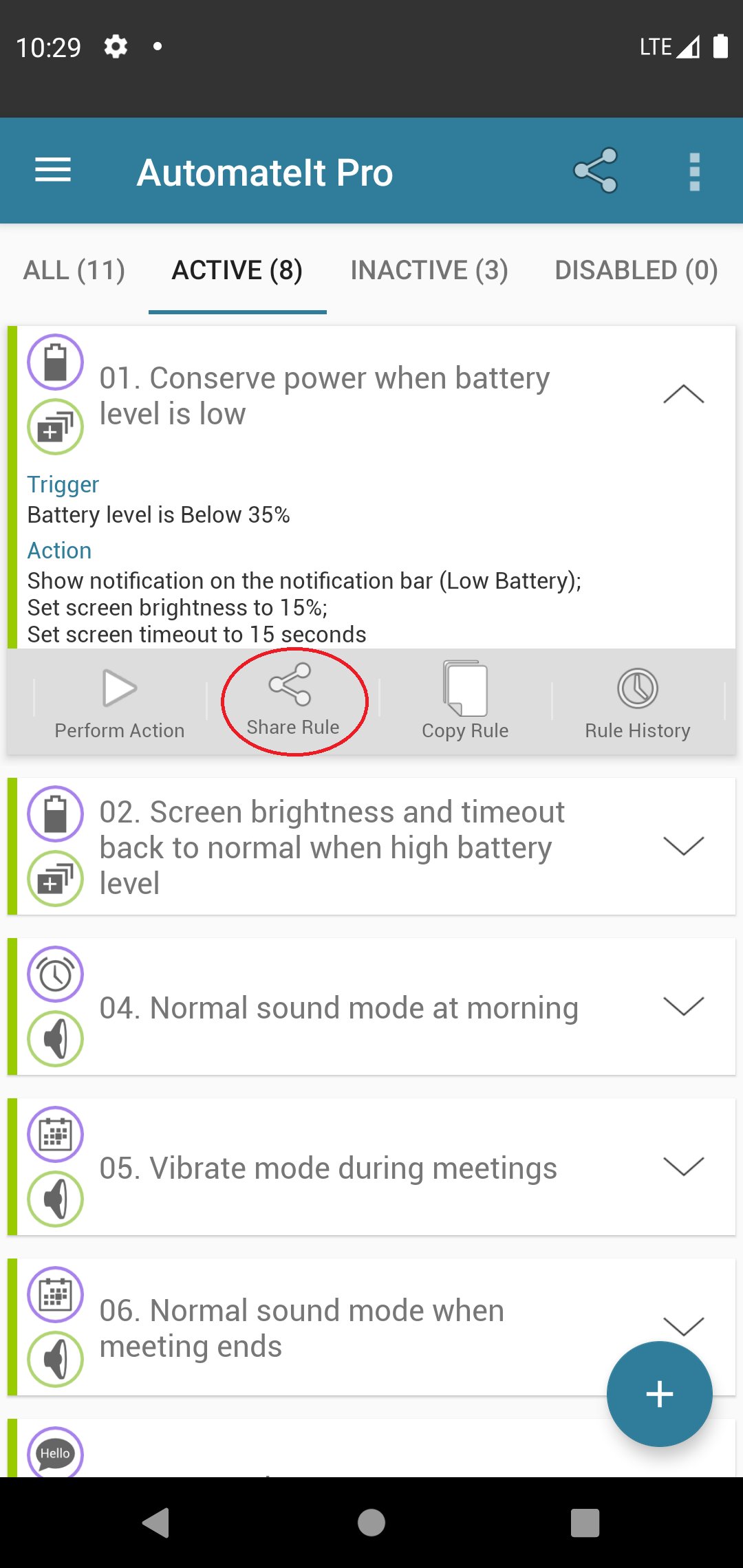
After selecting the rule(s) to be shared, you can choose the way they'd be shared, using the standard Android sharing screen

After sharing the file with another device, they can be imported on the other device using the "Browse..." option, or by opening the file with a standard Android file browser (e.g. this file manager app) and browsing to the backup file location

Due to changes in Android Lollipop, In order for AutomateIt to monitor active apps it requires an explicit permission
from the user. You can do that by going to your device Settings→Security and click on the "Apps
with usage access option" (This should be the last item on the settings screen). On some devices, that
option is not present (such as LG G3) and on those devices, the "Application State Trigger" cannot be
supported.
On that screen, you need to authorize AutomateIt to access the device usage info so it can monitor active apps.
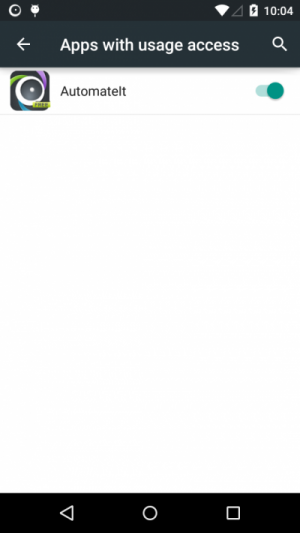

This is caused by latest changes made by Google that no longer allows this to be toggled (Up until KitKat this was done
using an unofficial way that is no longer available).
See this link to bug report filed to Google on that matter, that was closed as
"Working as intended" by the Android team.
From Lollipop onward, this action will only be supported on rooted devices.

Root is used solely for several actions such as “Kill Application”, "Shutdown Device" or on some devices (Android 2.3+)
it might be required to turn on/off GPS and Airplane Mode.
It is used since the application does not run in a privileged context and cannot kill other applications or shutdown
the device.
If this is something that is of no interest to you, you can just deny root access to the application and all other
functionalities will work exactly the same, except you will not see the “Kill Application Action” in the action
selection dropdown, and if you already defined a rule that uses this action, it will not show on the application main
screen, and of course, will not execute.
You can also check out this
post for the source code used for executing root commands in the application.

Enabling or disabling GPS is officially not supported by Google. Up until Android 2.2 (Froyo) this was
done in an unofficial way that is no longer available on Android 2.3 (Gingerbread) and above. If you have a device that
runs Android 2.3 or above and you don't have root privileges, this action will not be available. On rooted devices this
action will be available.
As for "Set Airplane Mode State Action" - This is not supported by Google since Android 4.2 (Jelly Bean) and will
only be available for rooted devices running Android 4.2 or later.

Please visit this post for a more detailed description on how to use the location trigger. most of the times, it's a matter of using the correct proximity radius for your area, available location providers and location fix accuracy.

The application is not supposed to consume battery since it literally sits and waits for events doing nothing.

In most cases where this happens, It's probably caused by a blank character in the text you've defined for the "SMS with Text" trigger. make sure you don't have any blank space or new line in your SMS text.

The most common cause to of that issue is using 3rd party SMS apps (such as GO SMS, Handcent SMS or Contacts+) that block SMS messages from other apps. To allow AutomateIt to receive the SMS notification, you need to disable this feature from the 3rd party SMS app settings.
To configure Handcent SMS make sure that the "Default messaging application" is set to "Disable":
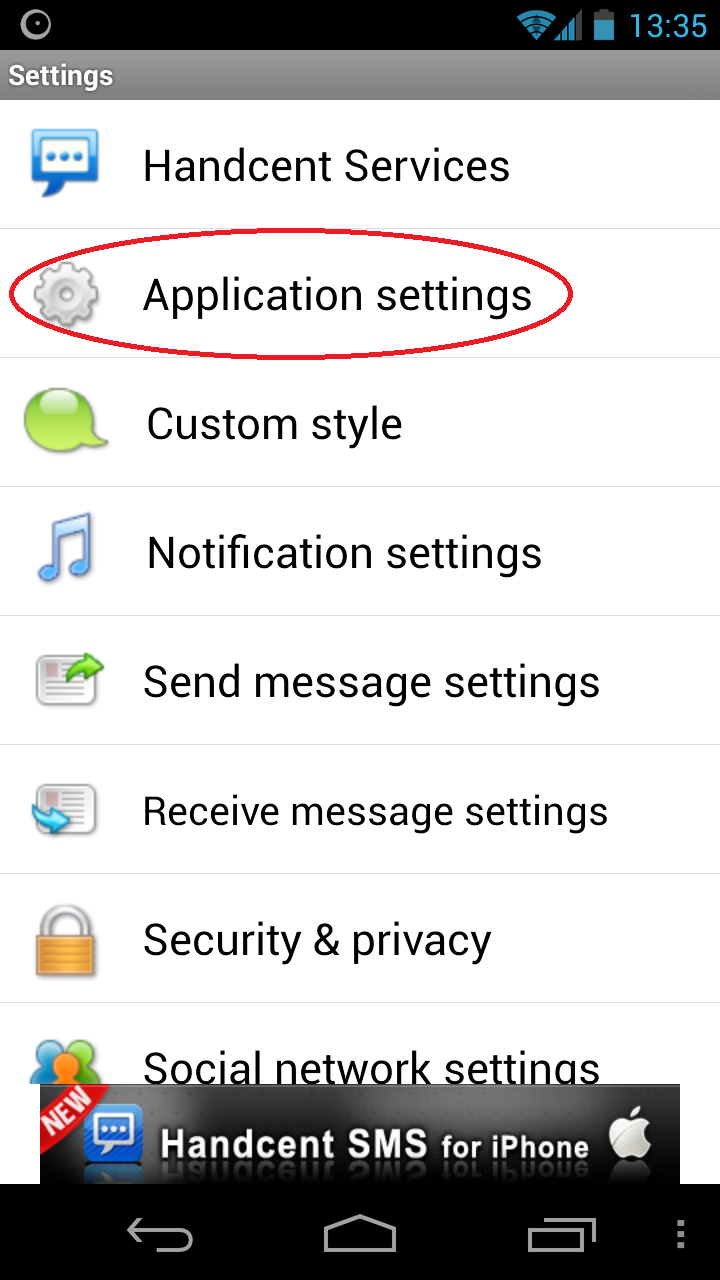
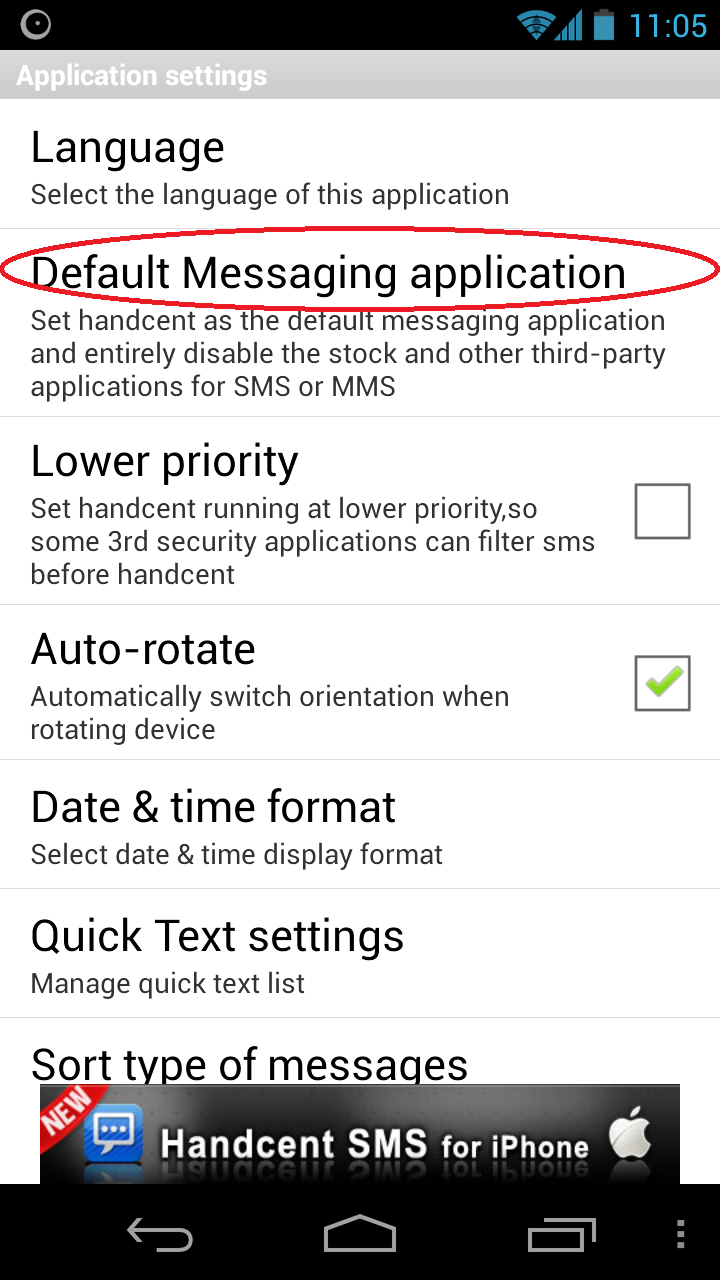
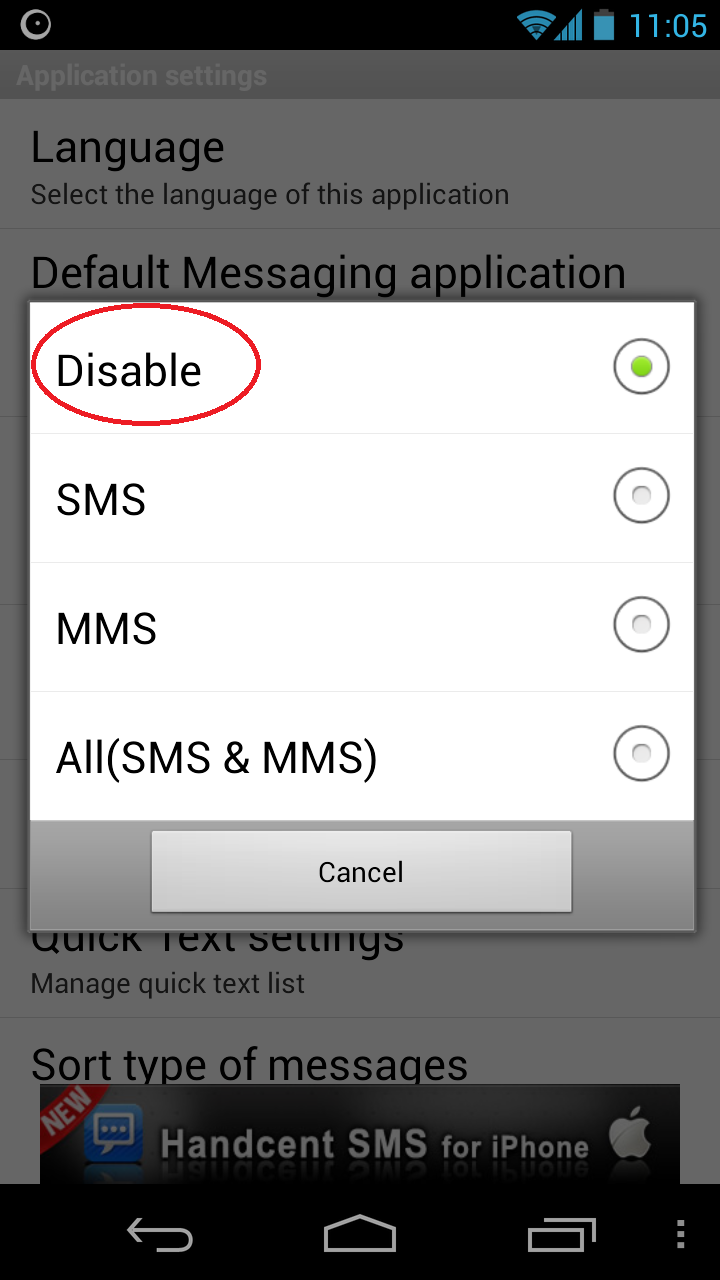
To configure GO SMS Pro make sure the "Disable other message notification" setting is unchecked:
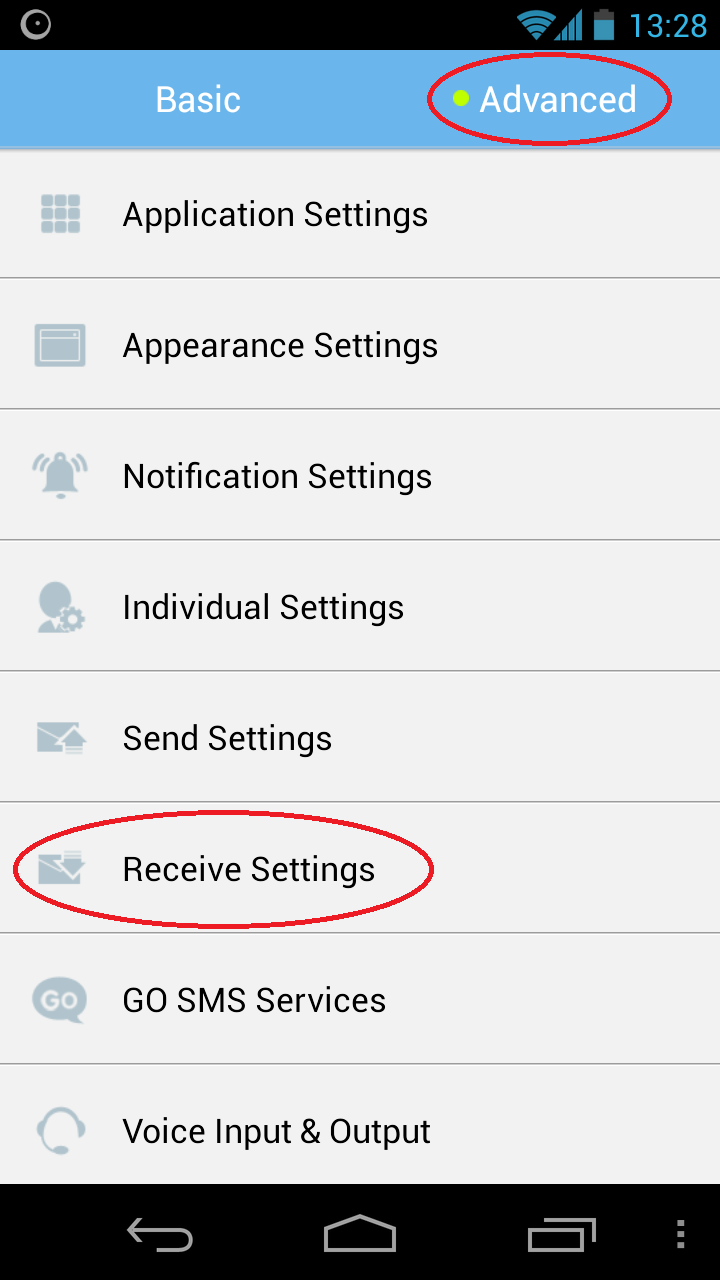
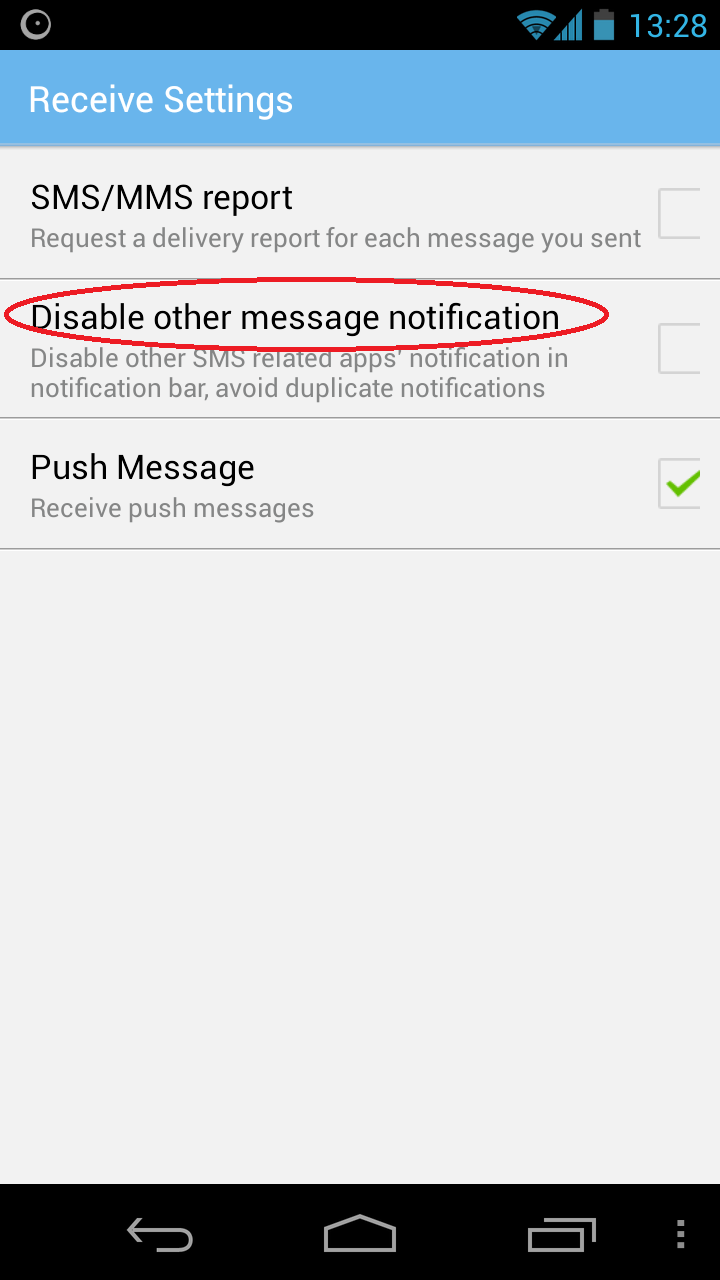
To configure Contacts+ make sure the "Default notification" setting is unchecked:
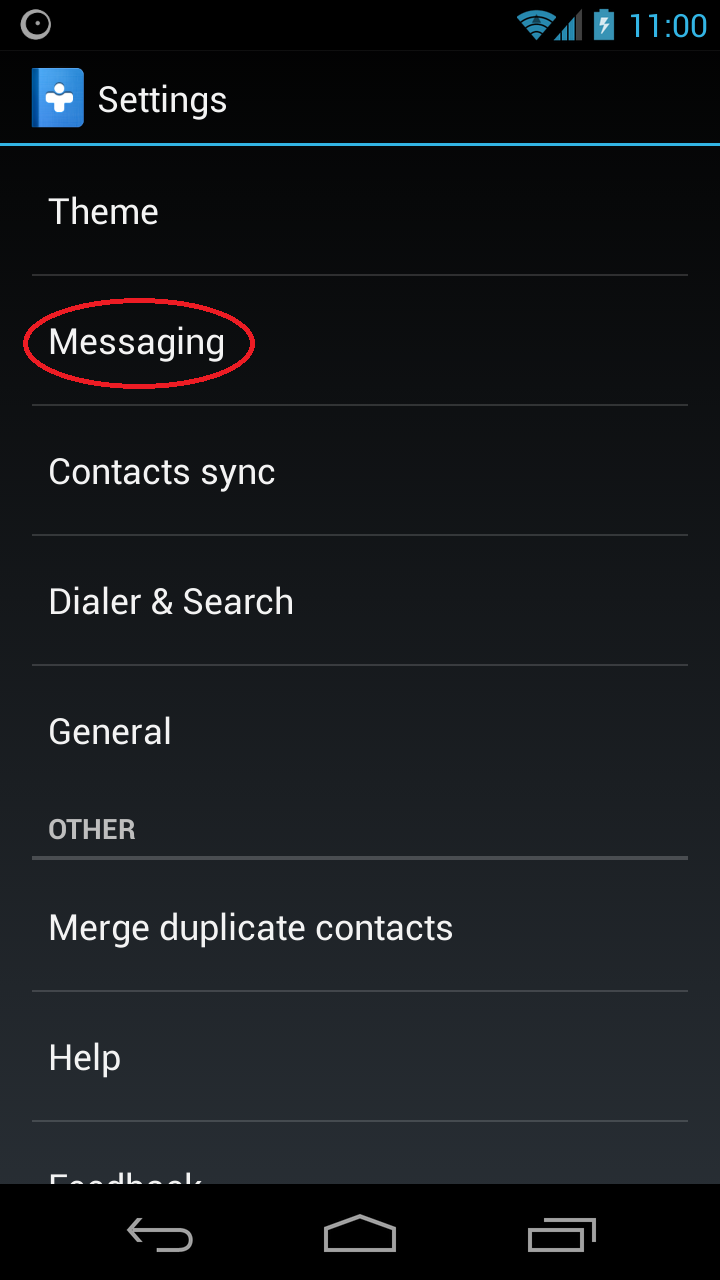
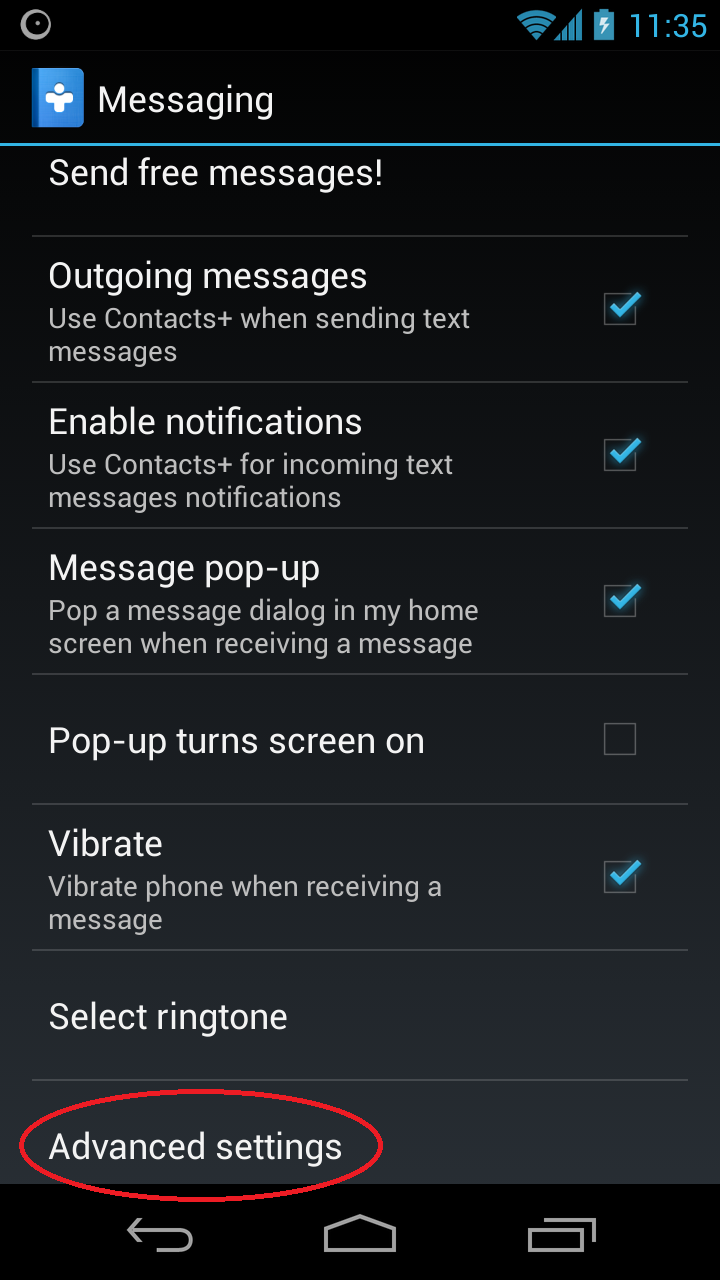
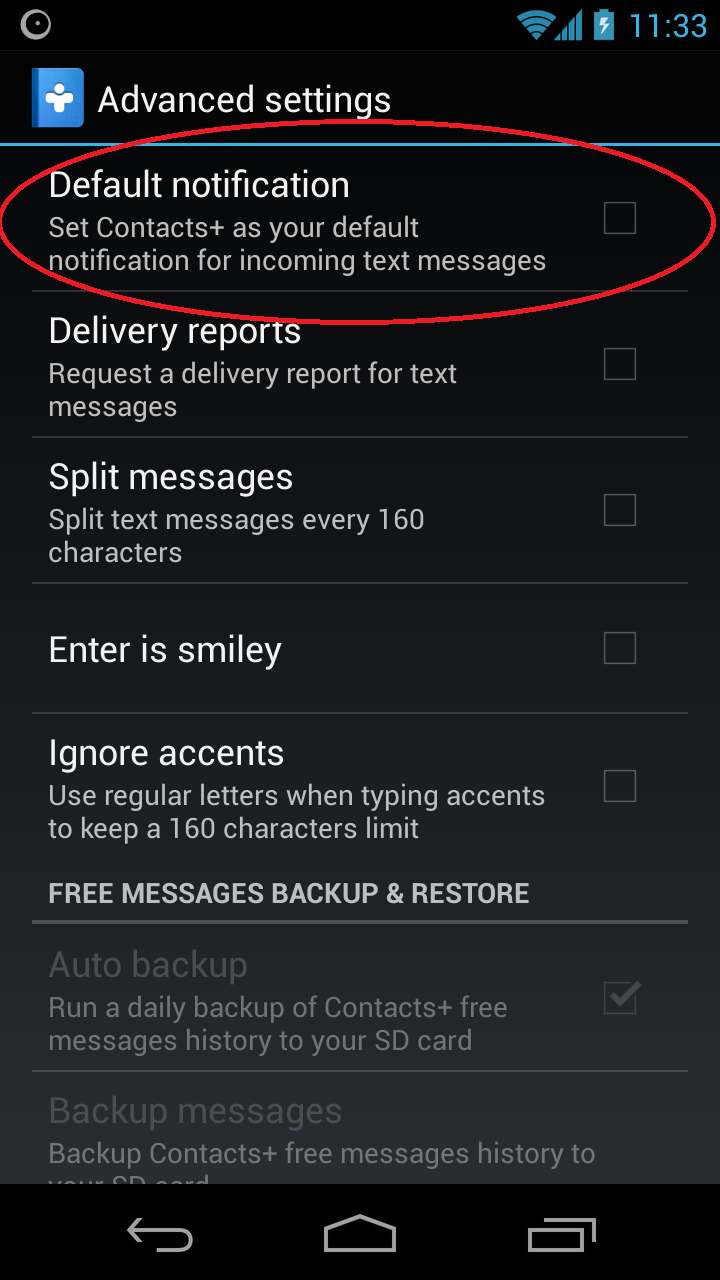

Unfortunately, The short answer is "No". There are several types of applications that Android requires to run from internal storage due to technical limitations and AutomateIt is one of those apps. For a more technical explanation, see the "Applications That Should NOT Install on External Storage" section on this link.

Since AutomateIt runs a a background process the only way to ensure that the delayed execution countdown will not be terminated is to show a notification on the notification bar. Also, If this notification is removed, you won't have any way to cancel the delayed execution.

All of the required permissions are used for specific triggers, actions or functions within the app.
| Permission | What is it used for? |
| READ_CALENDAR | Read calendar events for the Calendar Trigger |
| WRITE_EXTERNAL_STORAGE | Read/Write backup files |
| RECEIVE_SMS | Monitor incoming SMS messages for SMS triggers |
| VIBRATE | Required for Vibrate Action |
| BLUETOOTH | Monitor Bluetooth state and connecting devices for Bluetooth triggers |
| BLUETOOTH_ADMIN | Required for Enable/Disable Bluetooth Action |
| CHANGE_WIFI_STATE | Required for Enable/Disable Wifi Action |
| RECEIVE_BOOT_COMPLETED | Start AutomateIt service on device startup |
| ACCESS_WIFI_STATE | Monitor Wifi state for Wifi State Trigger |
| INTERNET | Required to access the rules market |
| ACCESS_COARSE_LOCATION | Required for Location Trigger |
| ACCESS_FINE_LOCATION | Required for Location Trigger |
| READ_PHONE_STATE | Required for Call State Trigger |
| READ_CONTACTS | Required for selecting contacts in various triggers and actions (Call State Trigger, Dial Number Action, Send SMS Action etc.) |
| ACCESS_NETWORK_STATE | Monitor Wifi connection state to wireless networks |
| WRITE_SETTINGS | Change (unsecured) settings such as screen brightness and timeout |
| READ_SYNC_SETTINGS | Required for Enable/Disable Sync Action |
| READ_LOGS | Required for generating an informative bug report sent by the user through the "Bug Report" button on the "Support" screen of the app |
| GET_TASKS | Monitors activated apps for the Application State Trigger |
| CHANGE_NETWORK_STATE | Required for Enable/Disable Wifi Action |
| CALL_PHONE | Required for Dial Phone Number Action |
| SEND_SMS | Required for Send SMS Action |
| PROCESS_OUTGOING_CALLS | Required for Outgoing Call Trigger |
| BROADCAST_STICKY | Required for internal usage (system permission) |
| MODIFY_AUDIO_SETTINGS | Required for Set Speakerphone State Action |
| WAKE_LOCK | Required for internal usage (system permission) |
| NFC | Required for NFC Trigger |
| GET_ACCOUNTS | Required for registering to the Rules Market |
| SET_WALLPAPER | Required for Set Wallpaper Action |
| READ_SMS | Required for SMS With Text Trigger and for using the Last SMS Text keyword |
| READ_CALL_LOG | Required for Last Caller keyword |
| WRITE_SYNC_SETTINGS | Required for Enable/Disable Sync Action |
| DISABLE_KEYGUARD | Required for Enable/Disable Screen Lock Action |
| USE_CREDENTIALS | Required for Send Gmail Action (used for authenticating the Gmail account) |